Namecheap and GoDaddy are two popular domain registration services, and The Golden Arts Hosting is one of the best hosting companies.
However, when you buy a domain from a domain registrar, you will need to change the nameservers to point to your web hosting company (in this case The Golden Arts Hosting).
Every hosting account comes with specific nameservers, and you need to make sure to update the nameservers in your domain registrar to point to your web host. But don’t worry if this sounds hard, it’s very easy to do.
Here’s a tutorial which will show you how to point your Namecheap domain to your Golden Arts hosting account.
Note: This process is the same for all domain registrars and web hosting companies. The specific locations of everything are different, but the process is the same.
How To Connect Namecheap Domain to The Golden Arts Hosting:
Namecheap is one of the most reliable domain registration companies out there. Part of their appeal is that they are always offering various promotional discounts for cheap domains.
The Golden Arts Hosting is a very reliable and fast cloud hosting company. Our hosting service is tailor-made for the clients that we service.
So here we need to take the Namecheap domain and point it to The Golden Arts hosting nameservers.
*START HERE – The Golden Arts Hosting nameservers are:
- ns224.cloudwebhosting.com
- ns225.cloudwebhosting.com
You simply have to log into your Namecheap account and update the nameservers.
To change the Namecheap nameservers:
- Log into your Namecheap account and click on “Domain List” on the left sidebar.
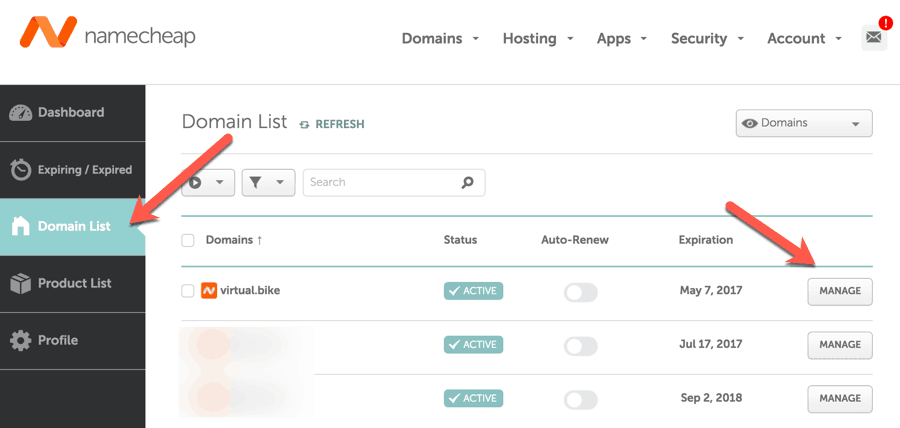
This will list all of the domains under your Namecheap account.
- Click on “Manage” in front of the domain name which you want to point.
This will take you to your domain management page.
- Scroll down until you see the section that says “NAMESERVERS” & select the “Custom DNS” option from the dropdown menu.
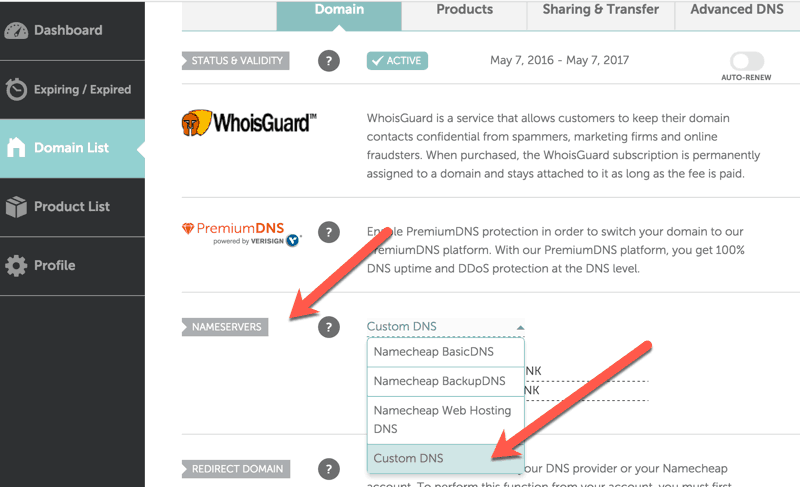
This will bring up the nameservers tab where you can add your custom nameservers.
So, here we will add:
- ns224.cloudwebhosting.com
- ns225.cloudwebhosting.com
This will point our domain to the The Golden Arts Hosting servers.
Similarly, if you are using any other web hosting company, all you need to do is find the nameservers of the web host and add them into the “Custom DNS” section of Namecheap.
- When done, click on the green checkmark to save your new nameserver changes.
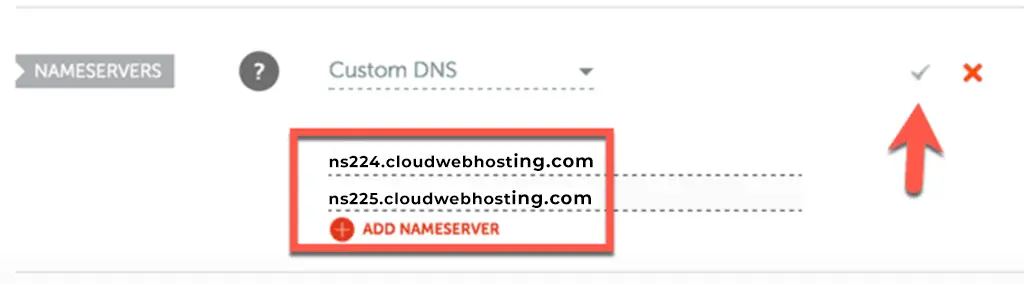
It takes some time for these changes to take effect (upto 48 hours), so don’t worry if your site still opens the Namecheap default page.
Now, you’re done you can write us a message and inform us that this has been completed!
