How To Get Started With Our Cloud Hosting Plans?
What makes us different than any other hosting provider is that we offer a tailor made service. Most of our clients we actually work closely with and design their website. This gives us an advantage and the incentive to configure your hosting plan in order to get the maximum results for your website.
In this brief tutorial, we’ll show you how to get started. This guide is idea for those who have already purchased a domain name with a registar (such as GoDaddy, Namecheap, Bluehost etc.) and are simply looking to secure high performing web hosting.
1) Go here and select a hosting package.
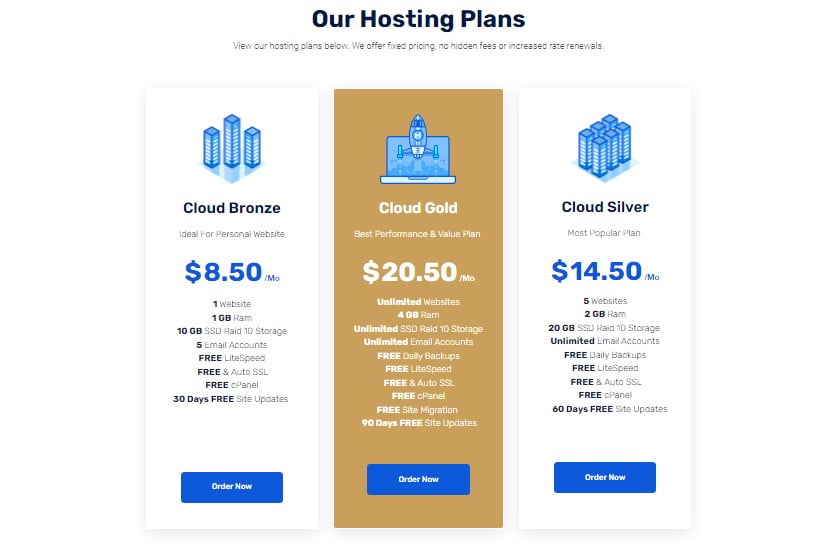
For this example, we’re going to with the our Cloud Gold plan.
2) Once you’ve selected your desired package select “Order Now” .
3) In step three, you’ll choose how you want to handle your domain name. If you would like to register a new domain please select “Register a new domain” . For those that would like to Transfer your domain to us please select the transfer domain option. Finally, for those that are satisfied with your current domain registar and simply want to purchase a hosting plan please select “I will use my existing domain and update my nameservers“. For this guide we’re going to choose the last option “I will use my existing domain and update my nameservers“.
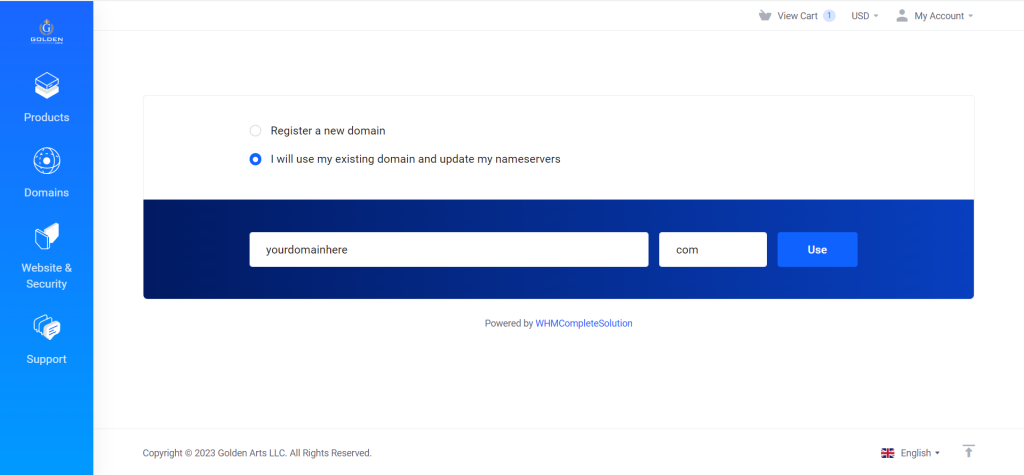
Please be sure to enter just your existing domain name in the field labeled “Example“. Next, in the last empty field to the right enter your domain extension without the dot such as com, net, org etc. Please see the image shown above for a example.
4) Finally we’ll review the cart and then proceed to checkout.
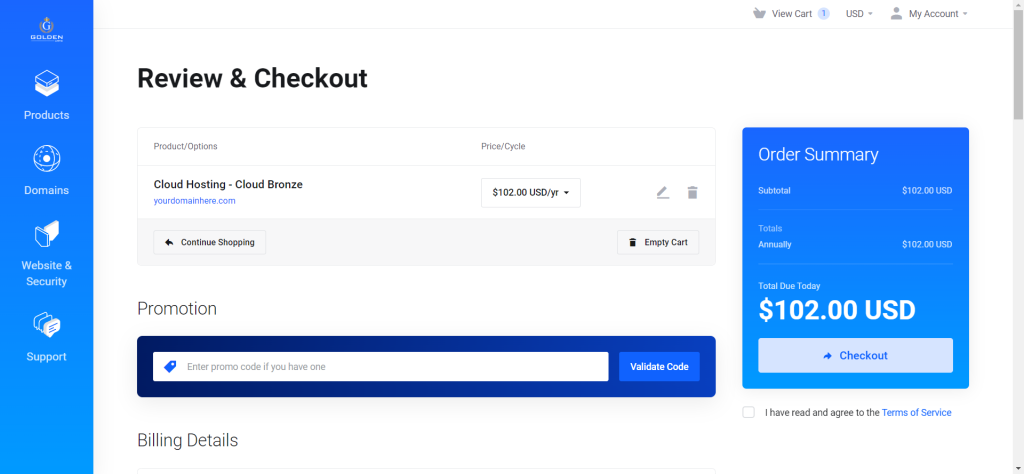
5) During the checkout process be sure to enter your correct email, as this will be the method of corresponding and how you’ll gain access to your account. Also please be sure to record and remember your password.
6) Now that you’ve made the hosting purchase simply go to your domain registrar and update your DNS nameservers to:
ns99.cloudracked.com
ns100.cloudracked.com
Please visit the link here to follow our guide on how to update your nameservers to The Golden Arts Hosting.
7) Once completed, (if you’re a web design client of ours) you can write us and let us know so that we can apply your hosting and design bundle discount to our web design service.


